I still remember the first time a single edit changed how I saw a shot. That small shift—tweaking light, removing noise, or finding the right pose—made an ordinary moment feel intentional and true.
I’m rounding up the app choices I use to capture better photo moments, organize images, and get a professional look from my phone. I’ll compare flagship tools like Adobe Lightroom and niche editors such as Manly Photo Editor so you can see the full range of features that matter right now.
I focus on practical things: presets, masking, syncing, cloud access, and where price tiers change the experience. I also share my go-to posing and inspiration tools like Pinterest, Posing App, and Pocket Poser so you can work confidently on set.
Along the way I explain how I shoot, edit, and deliver from phone to desktop, and why privacy choices influence which tools I trust with my images.
Key Takeaways
- I compare powerful editors like Adobe Lightroom with specialty editors for tailored retouching.
- I highlight features that affect a mobile workflow: presets, masking, and cloud sync.
- I include posing and inspiration tools to improve on‑shoot results.
- I explain cost tiers and how they change editing and library management.
- I discuss privacy and data practices that matter when using AI or syncing images.
Why I’m Rounding Up the Best Mobile Apps for Photography Today
I’ve built this roundup to cut through the noise and find editing tools that actually help me deliver consistent work. The app landscape shifts quickly, and I need clarity on cost, price tiers, and what a free version truly lets me do.
I weigh the learning curve against the quality of results. Some app choices give deep controls but demand time to learn. Others are faster but limit the edits you can make to photos and images.
Practical checks guide my picks:
- What editing features are usable without paying, and when does a premium tier become necessary?
- Does the app seem intuitive under pressure, or are critical tools buried behind menus?
- How broad is the range of looks I can get on my phone before moving to tablet or desktop?
- Do libraries and sync options help me find images fast on a shoot?
Lightroom’s free mode already offers strong adjustments and library-style organization, though its premium tiers expand cross-device sync and cloud storage and require an Adobe account. Manly’s plans vary from monthly to Permanent VIP, and reviews note upsell concerns. I also draw visual ideas from Apple News, Pinterest, and the Photos app before I shoot.
My aim is to save you time by narrowing choices to tools that deliver dependable results for a working photographer.
Adobe Lightroom Mobile: Pro-Grade Editing Power on Android and iOS
Lightroom Mobile packs a pro-grade toolkit that I reach for when files need precise rescue or a polished finish.
Key tools I use daily:
- Granular adjustment controls—curves, exposure, and targeted sliders—for reliable color and tone.
- Dehaze and noise reduction to recover detail in difficult photo files without overprocessing.
- Lens profiles that correct distortion and vignetting for many phone cameras and popular lenses.
AI features have moved from gimmick to useful. Lens Blur is free for quick depth effects. Quick Actions speeds common edits, and Generative Remove cleans distractions for subscribers. All AI tools need a data connection to run.
Free vs premium: The free version covers core edits and presets. For $5/month I get masking, healing, perspective fixes, and raw support. Adobe’s $12/month plan adds 1 TB cloud and desktop apps for deeper cross-device workflows.
The import-based library is a major reason I use this editor. It preserves every edit, stores versions, and supports albums, flags, and ratings. That structure keeps shoots organized and makes later revisions simple.
Manly Photo Editor: Male-Focused Retouching and Body Reshaping
I reach for Manly when a shot needs targeted physique work that would take too long in a general editor. The app centers on one-tap AI Muscle Up presets—abs, arms, and chest with veins or body hair—and more than 100 preset muscle designs to speed edits. Body Transformation and Size Enhancement reshape torsos and limbs, while Height Adjustment helps correct proportions for editorial or fitness frames.
Key face and body tools:
- Face retouching: acne remover and skin tone controls that preserve texture when used lightly.
- Hair color, V-shaped body templates, and targeted size boosts for chest and biceps.
- Filters and overlays to push a photo toward a fitness or fashion look—best used as accents after basic color and exposure fixes.
I watch pricing and access closely. Plans include $4.99 per month, $35.99 per year, or a Permanent VIP one-time price of $69.99. Subscriptions auto-renew, and a free trial is offered at checkout so you can test features before billing starts.
Privacy matters here. Alpha Mobile Limited’s disclosures note tracking across other companies’ sites and collection of identifiers, usage data, and diagnostics. I review those details before uploading face or body photos.
My Posing and Inspiration Toolkit on the Go
On set I carry a compact toolkit of visual references that keeps shoots focused and fast. These resources let me show clients a clear direction and avoid long explanations.
Pinterest boards are organized by genre so I can pull example poses, outfits, and lighting looks in seconds on my phone. Boards make it easy to align the client and me before any edits start.
Apple News is my magazine well. I save editorial screenshots and turn them into portable images for style reference during a session.
The Photos app gives offline access to screenshots and purchased PDFs. I keep guides in iBooks too, so I can view poses without service.
-
Posing App
Sketches cover couples, weddings, groups, and children. They communicate posture and spacing fast.
-
Pocket Poser
Real pose photos plus written descriptions. A lite version helps me test before I buy the paid version for added libraries.
I apply light filters and overlays in mood boards to match the final edit. Because I work with android ios teams, I prefer resources that have an app android and iOS version so everyone sees the same references.
Mobile apps, photography, men: matching features to specific goals
Choosing the right software starts with the goal: speed, realism, or a stylized finish.
Portrait retouching vs realistic edits: when I pick Manly versus Lightroom
I reach for Manly when a client needs quick physique or face tweaks. Its AI Muscle Up, Body Transformation, and Height Adjustment save time on targeted edits.
For realistic results, I move to lightroom mobile. It wins when tonal balance, masking, and library control matter most. I use masks and local sliders to keep skin texture believable.
Presets, filters, and custom looks that fit a masculine aesthetic
I start with neutral presets, then layer subtle filters and overlays to add grit or contrast. The idea is to enhance, not erase, natural tones.
My rule of thumb: apply specialized edits sparingly, then finish color and local tweaks in a full editor. I judge features by how they affect a whole gallery, not just one standout photo.
- I use Manly for speed on face and body fixes, then refine in Lightroom for cohesion.
- Neutral presets plus one grit overlay keep images consistent across prints and web.
- I always review edits on a calibrated display before final delivery.
Buying Guide: Free Versions, Trials, and Subscriptions Explained
Before I click subscribe, I map out which features I need and which are behind a paywall.
What’s truly free vs. gated:
I check the free version to confirm core editing tools are usable without a charge. Lightroom’s free mode gives solid adjustments, but masking, healing, perspective, and raw require the $5/month tier or $50/year. Manly offers a free trial at checkout, then tiers at $4.99/month, $35.99/year, or a $69.99 Permanent VIP.
Learning curve and upgrade decisions:
I weigh the time to learn premium features against the price. If I won’t use masking or raw fixes often, the extra cost is pointless. I test each app during a free trial window to confirm workflow fit.
Total cost of ownership:
- I compare month vs. annual billing and any plan discounts.
- I verify what an app includes at each tier—cloud storage, desktop access, export limits.
- I note data and account requirements: Lightroom needs a login and some AI actions require online processing.
“Test drive side‑by‑side and set calendar reminders for auto‑renew rules.”
My Cross-Device Workflow for Faster Results
I chain devices to match each step: capture, refine, and finalize. This keeps my turnaround tight and predictable.
Shooting on phone, editing on tablet, finishing on desktop
I shoot on my phone for speed and flexibility. Then I move to a tablet when masks and fine brushing need a stylus.
Apple Pencil support on iPad gives pressure-sensitive masking that speeds complex edits. Finally, I finish on desktop for color-critical work and batch exports.
Presets, masks, and shared albums for consistent looks
Presets set a reliable baseline across images. I apply a preset, then refine with targeted masks to protect skin tones and skies.
Shared albums and Lightroom web galleries let clients review selections without file transfers. Lightroom mobile sync keeps edits in one place and available across cameras and screens.
“Start edits on location, move to a stylus-ready tablet, and finish on a calibrated desktop for the best results.”
- I organize adjustments by album and date to track versions.
- Lightroom’s 1 TB plan holds roughly 20,000 raw files or 200,000 JPEGs, which eases archive decisions.
- Switching devices without losing continuity is my biggest time saver.
| Step | Device | Key Benefit |
|---|---|---|
| Capture | Phone | Speed and flexibility on set |
| Refine | Tablet (stylus) | Precise masking and local adjustment |
| Finalize | Desktop | Color accuracy and batch export |
Android and iOS Differences That Matter Right Now
Platform quirks shape how fast I import, edit, and deliver a shoot. I choose devices based on what speeds my workflow, not on brand loyalty.
Camera features and lens profiles: On android ios I pay attention to native portrait and computational modes because they affect the files I edit later. Lightroom includes smartphone lens profiles for many phone cameras on both platforms, which correct distortion and give me a cleaner starting point.
App parity and version checks: I verify that an app android version matches iOS before relying on it for client work. Minor differences in export behavior or a missing tool in one version can derail a deadline.
Accessory support: Apple Pencil pressure sensitivity on iPad improves masking and local adjustments. That added control makes brushing faster and more precise than fingers alone.
- I consider platform actions like storage permissions because they affect how quickly I can import and cull photos on location.
- I watch updates—new features or subtle behavior changes often arrive on one platform first.
“Choose the device that reduces steps between capture and deliver.”
Data, Access, and Sharing: What I Watch For
How an editor handles accounts and cloud processing often decides whether I use it on client work. I check account requirements first because they affect access and control.
Account requirements, tracking, and privacy practices
I confirm whether an app needs a login and what types of data are sent to servers. Lightroom requires an Adobe account even for free use, and many AI features process on remote servers, so an active data connection is needed.
I read privacy notes for tracking disclosures. For example, Manly’s policy lists possible tracking and collection of identifiers, usage, and diagnostics. I avoid uploading sensitive face or client photos until I’m comfortable with those terms.
Sharing options: web galleries, exports, and social posting
I verify sharing tools and export controls before I deliver work. Lightroom’s web galleries can replace separate hosting, which is handy for client reviews.
Before I share, I check color profile, compression, and resolution so images render reliably on social or web platforms. I avoid heavy filters for client previews and prefer clean exports for consistent results.
- I note auto-renewal rules on subscriptions and set calendar reminders for cancellation windows by month.
- I keep a clear plan for access and backups so I can retrieve edits without being locked into one editor or ecosystem.
“Confirm account rules, know what data is processed, and export clean files for consistent sharing.”
How I Compare Apps for Men’s Mobile Photography
I judge each editor by how reliably it improves a full shoot, not just a single hero frame.
Evaluation criteria I use:
- Features: Does the tool offer masking, precise adjustment, and preset range that work across lighting types?
- Results: Which editor delivers consistent tone, retains skin texture, and lifts shadows without artifacts?
- Price and cost: Is the monthly or one‑time fee justified by the time saved in retouching?
- Learning curve: Will advanced controls pay off quickly, or do they add friction to my workflow?
- Support: Is documentation and customer support responsive when a version introduces a breaking change?
I score features by real-world output. Lightroom typically leads side‑by‑side for shadow recovery and organized libraries. Manly shines for fast physique and face tweaks aimed at men, but I always check final images closely for realism.
How I prioritize:
- Results over bells: The best-looking gallery wins even if the cost is higher.
- Cost vs. time: If a tool halves retouch time, it earns a place in my stack.
- Stability and export predictability come next—no surprises in color or sharpness between versions.
“I pick tools that deliver repeatable editing results, then weigh price and integration with my workflow.”
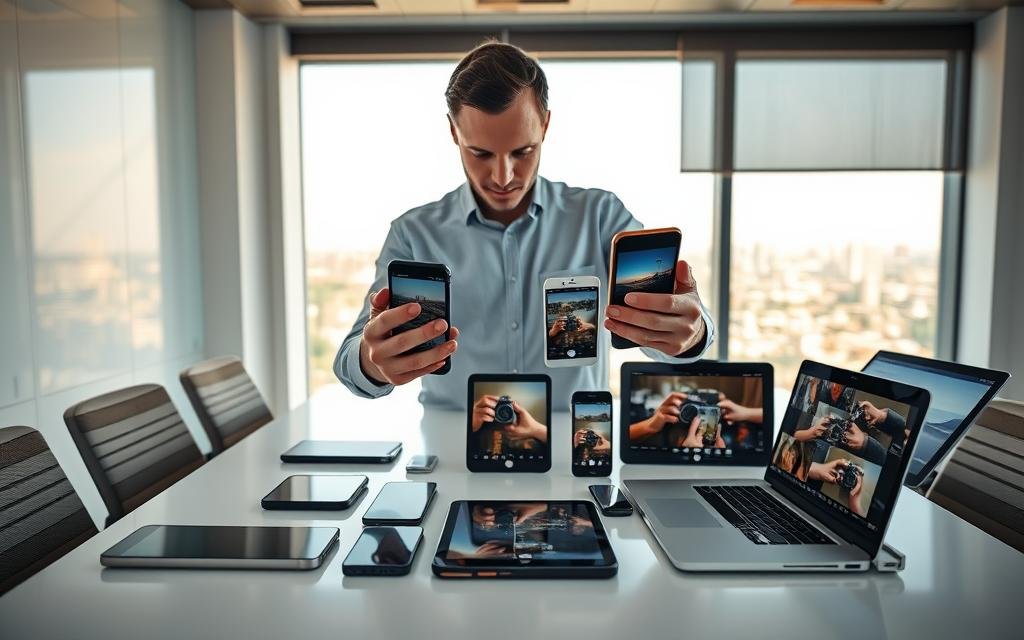
| Criterion | Lightroom | Manly |
|---|---|---|
| Core strength | Shadow recovery, masking, library | Physique and face enhancement |
| Typical cost | $5/mo premium, $12/mo cloud | $4.99/mo, $35.99/yr, or one-time VIP |
| Learning curve | Moderate — pays off for complex edits | Low — fast results for targeted edits |
| Support & stability | Robust docs, frequent updates | Variable—check privacy and version notes |
Conclusion
Final pick, my final take is simple: pick the tools that speed your edits and protect your vision.
I rely on Lightroom for deep control, consistent galleries, and cross‑device sync. For quick physique or face tweaks I pair it with Manly, then return to a full photo editing app for finish work.
Keep a small posing and inspiration stack so you arrive on set with clear ideas. Test apps side‑by‑side and note which actions feel fast versus which slow you down.
Bottom line: choose a tight set of tools that lift your photo editing, shorten turnaround, and help you deliver images clients love.
FAQ
What apps do I recommend for pro-grade editing on Android and iOS?
I rely on Adobe Lightroom Mobile for granular adjustments like curves, dehaze, and noise reduction. It syncs across devices, supports presets and masks, and offers AI tools such as Lens Blur and Quick Actions when online. For focused retouching and body reshaping, I use Manly Photo Editor. For pose inspiration and planning I turn to Pinterest and Pocket Poser.
How do free versions compare with premium plans?
Free tiers usually cover basic edits and presets. Lightroom’s paid tiers unlock cloud storage, advanced masking, selective edits, and raw support — typically starting around /month for core features and higher if you add Adobe Creative Cloud. Manly and other retouching apps often gate powerful AI tools and high-resolution exports behind monthly or annual plans.
Is there a steep learning curve for pro tools like Lightroom?
Yes, Lightroom has a learning curve, especially with curves, color grading, and local masks. I find the results justify the time I invest; tutorials and presets accelerate progress. If you prefer quick retouches, human-centered retouch apps deliver faster, template-driven results.
What privacy and data issues should I watch for?
Check account requirements, tracking disclosures, and whether the app uploads images for processing. Some AI features require a data connection; read privacy policies to understand what the developer stores or shares. I disable unnecessary sync and limit access permissions when possible.
When should I choose portrait retouching apps over realistic editors?
Use dedicated retouching apps like Manly when you need body reshaping, muscle enhancement, or face smoothing. Choose Lightroom for color accuracy, raw editing, and consistent cross-device workflows. I match the tool to the final use: natural editorial looks get Lightroom; stylized or corrective edits get retouch apps.
How do I manage cost — monthly vs annual vs one-time purchases?
Monthly plans are flexible for short projects. Annual subscriptions lower the per-month cost if you use the app regularly. Permanent or one-time VIP purchases work if the app’s features remain current. I weigh how often I edit, cloud needs, and whether developer updates justify recurring fees.
Do AI tools like Generative Remove require an internet connection?
Yes. Many generative and AI-based features run on cloud servers and need a data connection. Local AI features exist in some editors, but for tasks like advanced object removal or generative fills, expect online processing.
How do presets and masks help maintain a consistent masculine aesthetic?
Presets provide a starting look; masks and selective adjustments refine tones and contrast for skin, hair, and backgrounds. I create or adapt presets that emphasize natural skin tones, contrast, and subtle clarity to keep a cohesive, masculine style across shoots.
What cross-device workflow do I use for speed and consistency?
I shoot on a phone, rough-edit on a tablet for tactile masking and stylus use, then finalize on desktop for batch processing and backup. Shared albums, synced presets, and cloud libraries keep looks consistent and save time.
Are there significant differences between Android and iOS for editing?
Yes. Camera APIs, lens profiles, and hardware-specific features vary. iPad support for styluses and pressure sensitivity can improve masking and precision. I test key features on both platforms before committing to a workflow.
How do I evaluate an app before paying for a subscription?
I compare feature sets, export quality, learning curve, and customer support. Free trials let me test raw support, presets, and AI tools. I also calculate total cost — monthly fees plus cloud storage — to judge long-term value.
What sharing and export options should I look for?
Look for high-resolution exports, format choices (JPEG, TIFF, DNG), watermarking, and direct web gallery or social posting. Apps that preserve metadata and color profiles simplify publishing and archival, so I prioritize those options.
- ✔ COMPATIBLE WITH ALL SMARTPHONES, TABLETS, and LAPTOPS including ALL iPhone models, Samsung Galaxy and Note, Google Pix…
- ✔ TRUVIEW 0.45x WIDE ANGLE LENS – CAPTURE 45% MORE PICTURE WITH EVERY SNAP: Shoot stunning photos of people, pets, trave…
- ✔ CLARUS 15x MACRO LENS – MARVEL YOUR SENSES. MAGNIFY NEARBY SUBJECTS FOR BREATHTAKING, SUPER CLOSE-UP PHOTOS: Capture a…












Leave a Reply