I treat my phone like my wallet and keys—because it holds my photos, emails, and even bank logins. That sense of care keeps me alert and practical every day.
I follow six clear steps that tighten security without slowing me down. Small moves like a strong passcode and timely updates stop most threats before they reach my data.
I also set smart unlock at home for ease, but I never leave my device open at work. A few deliberate choices about apps, permissions, and wireless settings shrink my risk fast.
By the end you’ll have a simple checklist to lock down your phone, enable tracking and remote wipe, and adopt safer browsing and shopping habits. These are practical tips for busy people who want real protection.
Key Takeaways
- Treat your phone like a wallet: it holds sensitive data and needs protection.
- Use a strong passcode and enable updates to block new threats.
- Limit apps and permissions to reduce exposure.
- Manage Bluetooth and location to shrink your attack surface.
- Set up tracking and remote wipe to act fast if lost or stolen.
- Follow simple habits for safer browsing and banking on your phone.
Why securing my phone matters right now
My phone is a tiny computer I use all day. I rely on it for messages, banking, and photos. That makes smartphones and other devices prime targets for theft and digital compromise.
I see common threats every week: malicious apps, phishing that harvests credentials, and weak settings that open doors. These problems create avoidable risk and invite hacking if I ignore updates or leave wireless features on.
Cybercriminals don’t need to hold my device to cause harm. They exploit out-of-date software or a fake network to get a foothold and grab data remotely.
One weak spot can expose emails, messages, and files, and that can cascade into identity theft or financial loss. I follow a layered approach: lock screens, app checks, and safe network habits.
Good security is everyday hygiene. Small tweaks—trim permissions, turn off unused wireless, and watch app behavior—keep my phone useful and far harder to break into.
Lock down my device with a strong passcode and biometrics
A strong lock on my phone is the first line that keeps emails and photos out of the wrong hands. I set a meaningful barrier so casual snooping or quick theft stops at the lock screen.
Passcode best practices: I pick a longer numeric code or an alphanumeric password when I want extra protection. Longer codes resist guessing and shoulder‑surfing better than short, obvious numbers.
Passcode guidance and when to go long
I upgrade from a 6‑digit to an alphanumeric code when I travel or store work files on the device. I never reuse the same password across accounts. I also turn off lock screen previews so texts and email snippets stay hidden until I unlock.
Enable fingerprint or face authentication for stronger defense
I enable fingerprint or face authentication to make secure access fast. That keeps me from disabling security for convenience while reducing vulnerabilities from theft or casual snooping.
- I set a short auto‑lock timeout to shrink the window for unauthorized access.
- I avoid obvious codes and back up recovery methods in case biometrics fail.
- On shared or work floors I disable “trusted places” and keep the phone locked.
Bottom line: a long, unique code plus biometric authentication blocks most low‑effort attacks before they ever reach my home screen.
Keep my operating system and apps up to date
I set auto-updates so my phone gets security patches the moment vendors release them. Many updates deliver fixes for the latest threats and close known vulnerabilities quickly.
Auto‑updates to block malware and emerging vulnerabilities
I enable automatic OS updates so critical patches install as soon as they’re released. I also turn on auto-updates for applications and apps to make sure fixes reach my device without delay.
I restart promptly after updates so patches actually take effect and protect my data. I scan my app list monthly and remove outdated or abandoned apps that no longer get fixes.
- Check firmware: I remind myself to look for carrier or firmware updates that improve stability and security.
- Prefer official stores: I stick to Google Play or the App Store to reduce exposure to malicious software.
- Backup first: I back up before major upgrades so I can recover from rare installation issues.
| Action | Why it matters | My cadence |
|---|---|---|
| Enable OS auto-update | Installs critical security patches | Always on |
| Turn on app auto-updates | Delivers application fixes quickly | Always on |
| Monthly app audit | Removes abandoned apps that invite risk | Monthly |
| Backup before major upgrades | Protects data if an update fails | Before big updates |
Routine patching is low effort but high impact. Timely updates close the gaps that malware often targets first and keep my devices under better protection.
Review app permissions and install only trusted applications
I check each app’s publisher and reviews before I let it touch my phone. This quick vet saves time and reduces the chance that malware or poorly built code gains access to my information.
I scan privacy notes and requested permissions at install. If an app asks for location, contacts, or camera access without a clear reason, I deny or limit that access.
How I vet apps and privacy policies before downloading
I look at developer names, download counts, and recent reviews to confirm legitimacy. I prefer applications from official stores and verified publishers.
I skim the privacy policy to see what data is collected and whether it’s shared or sold.
Trim excessive permissions that expose personal information
I deny permissions that feel unrelated to features. For example, I block location or contacts unless the app truly needs them.
I recheck permissions after updates since new access can be added without clear notice.
Avoid sideloading and watch for suspicious app behavior
I avoid sideloading because it bypasses store safeguards and raises the risk of malware. I watch for rapid battery drain, strange network use, or aggressive ads as signals of tampering.
- I uninstall apps I no longer use to shrink my attack surface.
- I compare similar apps and pick the one that requests the fewest sensitive permissions.
- I pay special attention to financial, messaging, and photo apps since overbroad access can have outsized impact.
Bottom line: careful vetting and strict permission control block many threats before they ever reach my device.
Use a VPN and safer networks to protect my data
I treat public Wi‑Fi as untrusted until proven otherwise. A virtual private network creates an encrypted tunnel between my device and a remote server. That tunnel shields my activity and text traffic from eavesdroppers.
Public Wi‑Fi risks and confirming the correct network name
Before I join a hotspot I confirm the exact SSID with staff. I avoid automatic joins and forget networks after use. Many vulnerabilities come from look‑alike networks that mimic legitimate SSIDs.
When I should turn on a VPN for encrypted connections
I enable my vpn before logging into accounts or sending sensitive info. I pick a reputable provider and set it to auto‑connect on untrusted networks. If a captive portal breaks the tunnel, I re‑enable the vpn after sign‑in.
Banking and shopping: look for https and official apps
I skip banking or shopping on public Wi‑Fi unless my vpn is active and I see https:// in the browser bar. I prefer official banking apps to cut spoofing risk and enforce stronger in‑app security.
| Action | Why it helps | When I do it |
|---|---|---|
| Confirm SSID with staff | Avoids fake hotspots | Before connecting |
| Enable vpn first | Encrypts connection and text traffic | Before accounts or shopping |
| Use official apps and https | Reduces website spoofing risk | Always for banking |
| Forget public networks | Prevents auto‑reconnect | After each session |
Control location, Bluetooth, and other wireless features
I keep radios off whenever I don’t need them to avoid broadcasting my presence.

Turn off photo geotagging. Photo geotags store precise coordinates. When I share images, they can reveal where I live or work. I disable geotags so posts don’t leak my location.
Limit Bluetooth and wireless exposure
Disable Bluetooth when idle. Leaving it on creates another entry point and drains battery. I turn it off unless I am pairing or using a trusted accessory.
Manage app access and background scanning
I review app-level location access and pick “While Using” or “Ask Every Time.” I also turn off Wi‑Fi and Bluetooth scanning that wakes radios and advertises my presence to nearby networks.
- I disable automatic sharing features like AirDrop or Nearby Share unless needed.
- I clear known networks I no longer use so the device won’t reveal a preferred list.
- I remove old pairings and avoid pairing in public places.
| Action | Benefit | When I do it |
|---|---|---|
| Turn off photo geotags | Protects home and routine privacy | When sharing images |
| Disable Bluetooth when idle | Reduces attack surface and saves battery | Always when not pairing |
| Limit location access | Stops background tracking by apps | Set to While Using / Ask |
Fewer always-on radios mean fewer vulnerabilities and less unwanted tracking of my daily activity.
Prepare for loss or theft with tracking and remote wipe
When a device goes missing, a tested tracking service is my fastest route to action. I enable Find My iPhone on iOS or Find My Device on Android and verify location, lock, and erase functions right away.
Set up Find My iPhone or Find My Device with remote erase
I turn on remote lock and remote erase so I can protect my data if recovery looks unlikely. These tools return a phone to factory settings and delete contacts, messages, and apps.
Everyday habits to prevent theft and unauthorized access
I keep a contact email and a short return message on the lock screen so honest people can reach me without unlocking. I also store the serial/IMEI in a safe place for carrier or police reports.
- I test location and dashboard access periodically to confirm I can log in during an emergency.
- I never leave a mobile device unattended; I keep it in my hand or a zipped bag in public places.
- I use a simple, discreet case and avoid flashy accessories that draw attention.
- I separate work and personal accounts when possible so a lost device limits exposure and access.
- I ensure backup and sync work before using remote erase so irreplaceable photos and files remain safe.
Note: Remote wipe is powerful but can cause problems if others use the phone. I balance quick action with caution so my security plan protects me without unintended loss.
How Secure Your Mobile Device in Six Steps
A compact daily routine helps me lock down access without adding friction to my day.
The six-step checklist I follow to reduce cybersecurity risk
Quick checklist: I lock my phone with a long passcode and enable biometric authentication for fast, strong access.
I keep the OS and applications set to auto-update so patches install without thinking. I only install apps from official stores and review permissions before I allow access to contacts, camera, or location.
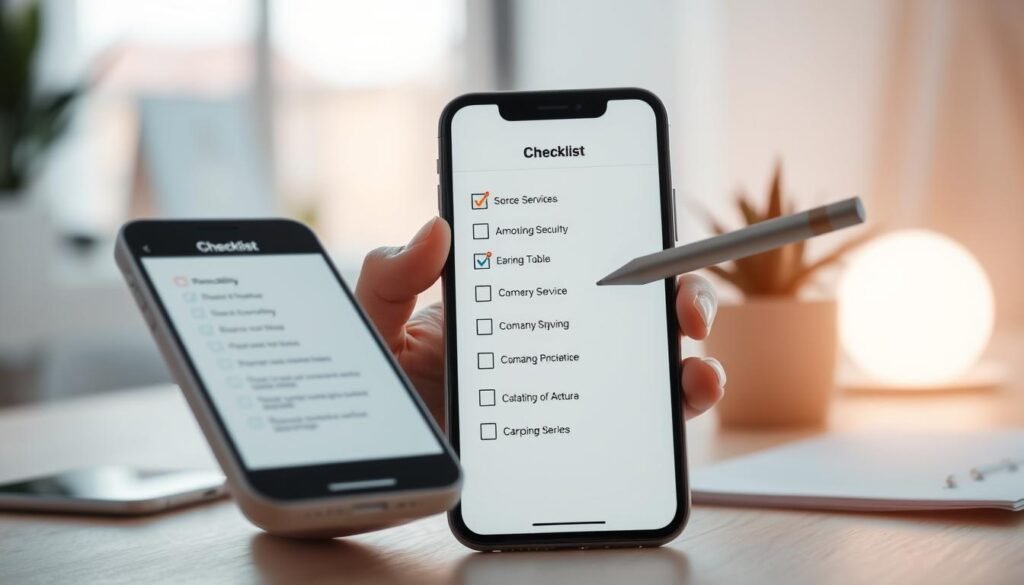
- I turn on a VPN on untrusted networks and confirm https for banking or shopping.
- I disable Bluetooth and photo geotags when not needed to limit exposure.
- I enable tracking, remote lock, and remote erase so I can cut off access if the phone is lost.
- I back up regularly, check network names before connecting, and avoid auto-join settings.
These practical solutions are short tips I use daily. They keep my data safe while letting me use the device the way I need.
Conclusion
, I wrap up my routine by focusing on steady habits that defend my data and the information on my mobile devices.
I commit to long passwords plus authentication, timely updates, and careful app choices. I treat public networks with caution and use a vpn — a virtual private tunnel — before banking or signing in on any website.
I turn off Bluetooth when idle, remove photo geotags, and keep Find My services enabled so I can lock or erase a lost phone fast. These small moves cut risk and block common threat paths like spoofing or hacking.
I back up regularly and review this checklist often. That way I act fast without losing what matters and help friends do the same.
FAQ
Why does securing my phone matter right now?
I rely on my smartphone for banking, email, and work, so it holds a lot of personal and business data. Cybercriminals target phones with malware, phishing texts, and fake Wi‑Fi to steal credentials and financial information. Protecting the handset helps prevent identity theft, account compromise, and costly downtime.
What passcode practices do you recommend and when should I use longer codes?
I use a strong numeric or alphanumeric passcode of at least six characters, and I switch to a longer code for higher-risk accounts or when I carry sensitive corporate data. Avoid obvious choices like birthdays and repeated digits. Longer, random passphrases resist brute‑force attacks better than short PINs.
Should I enable fingerprint or face authentication?
Yes. I enable fingerprint or facial unlock where available because biometrics offer faster access and stronger protection than simple PINs. I still keep a robust passcode as a backup and review device settings to limit biometric use for the most sensitive apps.
How do auto‑updates help block malware and vulnerabilities?
I turn on automatic updates for iOS or Android and for apps from Google Play or the App Store. Updates patch security flaws attackers exploit, reducing my exposure to zero‑day exploits and malware that target outdated software.
How do you vet apps and privacy policies before downloading?
I check developer reputation, read recent reviews, and verify app permissions. I prefer apps from Google, Apple, or known vendors like Microsoft, PayPal, or Chase. If a privacy policy is missing or vague, I skip the install and look for trusted alternatives.
How do I trim excessive permissions that expose personal information?
I review app permissions in settings and remove access to contacts, location, camera, and microphone unless an app clearly needs them. I grant location only while using the app and revoke background location and unnecessary access regularly.
Is sideloading apps risky and what suspicious behavior should I watch for?
Sideloading increases risk because apps bypass store checks. I avoid installing from unknown sources. Signs of suspicious behavior include high battery drain, unexpected data usage, popups, and unfamiliar icons—these suggest malware or spyware and warrant immediate removal.
What are public Wi‑Fi risks and how do I confirm the correct network name?
Public hotspots can be spoofed by attackers to intercept data. I confirm the official network name with staff, avoid networks without passwords, and never perform banking or password resets on open Wi‑Fi without a VPN.
When should I turn on a VPN for encrypted connections?
I use a reputable VPN whenever I connect to public Wi‑Fi, when traveling, or when accessing sensitive work resources. A VPN encrypts traffic, preventing eavesdroppers from reading my data. I choose providers like ExpressVPN or NordVPN and avoid free services with poor privacy practices.
How can I safely bank and shop on my phone?
I use official bank and retailer apps, look for HTTPS and a padlock in browser URLs, enable two‑factor authentication for accounts, and avoid entering card details on unfamiliar sites. I also monitor transactions and set alerts for suspicious activity.
Why turn off photo geotagging and how do I do it?
Geotagging embeds location into images, which can reveal home addresses or routines. I disable location tags in the camera app settings and strip metadata before sharing photos publicly to protect my privacy.
Should I disable Bluetooth when not in use?
Yes. I turn off Bluetooth except when pairing with trusted devices. Leaving it on can expose my phone to tracking or BlueBorne‑style attacks. I also avoid pairing in public places and remove old device pairings.
How do I set up Find My iPhone or Find My Device and remote erase?
I enable Apple’s Find My or Google’s Find My Device in settings and link the phone to my Apple ID or Google account. I also turn on remote locate and remote erase so I can lock or wipe the phone if it’s lost or stolen.
What everyday habits reduce the chance of theft or unauthorized access?
I keep my phone out of back pockets, use a hands‑free holder when driving, and avoid leaving it unattended. I also lock the screen quickly, log out of sensitive apps, and back up data regularly to cloud services like iCloud or Google Drive.
What is the six‑step checklist you follow to reduce cybersecurity risk?
I use a short checklist: strong passcode plus biometrics, enable automatic OS and app updates, audit app permissions and install only trusted apps, use a VPN on public networks, disable unnecessary wireless features, and enable tracking with remote wipe. Following these steps keeps my personal and business information safer.
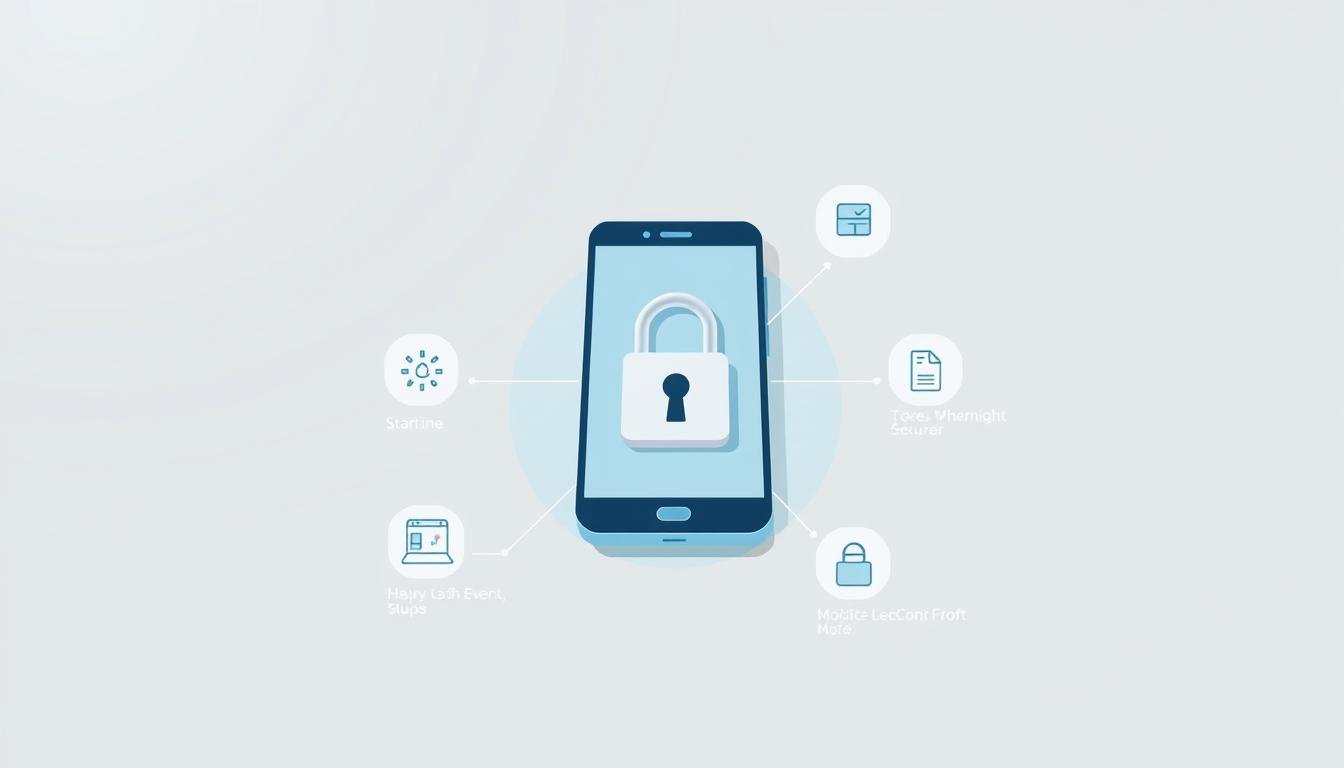














Leave a Reply